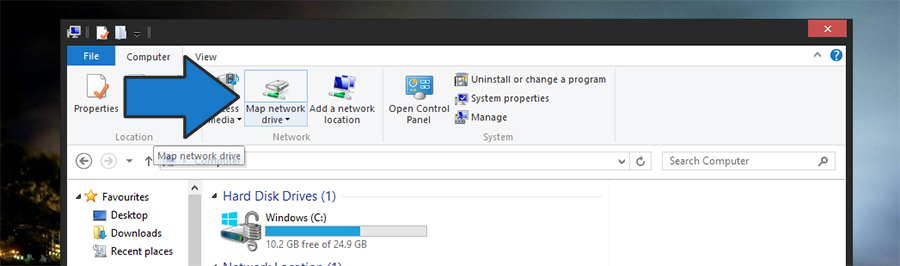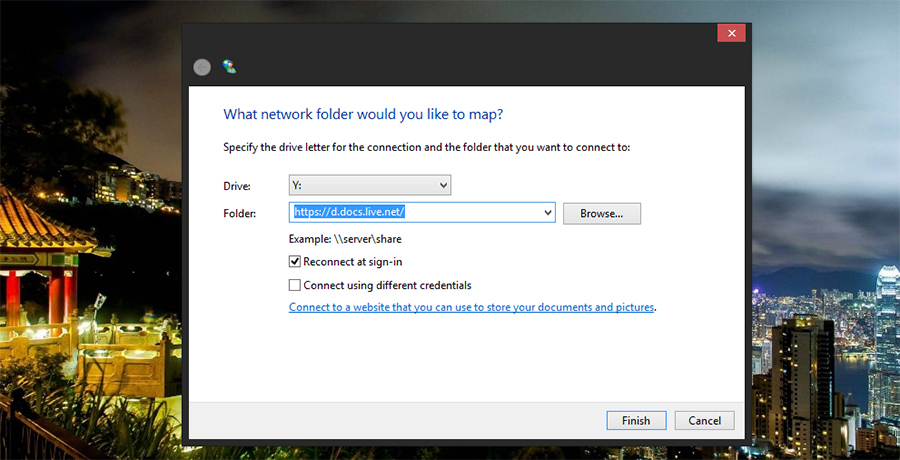There’s a neat little SkyDrive service for the grown-up version of Windows 8 which integrates SkyDrive into the local file system – which is sadly missing on Windows RT. While the Windows Store App version of SkyDrive is awesome, people (like me) do like a File Explorer integration. Here’s a quick tutorial explaining how to map SkyDrive as a network drive on any version of Windows – including Windows 8.
Step 1: Find Your SkyDrive User ID
Every SkyDrive user is identified with a short ID, allowing Microsoft to assign each user his own individual folder. In order to find your user ID, log into the SkyDrive web application by opening https://skydrive.live.com in your web browser. Once you click on “files” in the left sidebar, the URL visible in your address bar should change to “https://skydrive.live.com/#cid=” followed by your user id. Copy that!
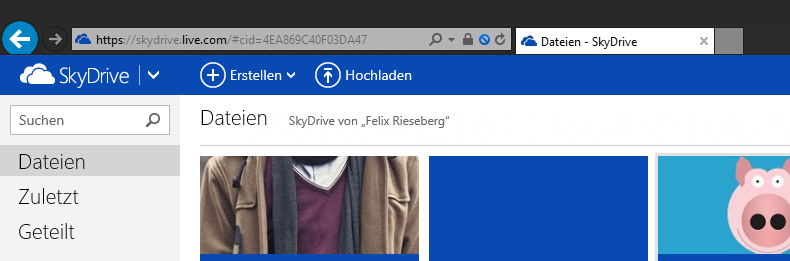
Step 2: Map SkyDrive as Network Folder
On your Windows RT device (ie a Surface), open “Computer” in File Explorer. On the top bar you should find the option to “map a network drive”. The following dialog asks you for a folder address – enter https://d.docs.live.net/ directly followed by the user id you just copied. Once you confirmed your input, Windows will ask for a user id and a password – use the same E-Mail address and password you use with SkyDrive. Some people reported that they had to check check “Use different credentials”. Voila, a couple of seconds later you should see your SkyDrive mapped as a proper drive in your file explorer.